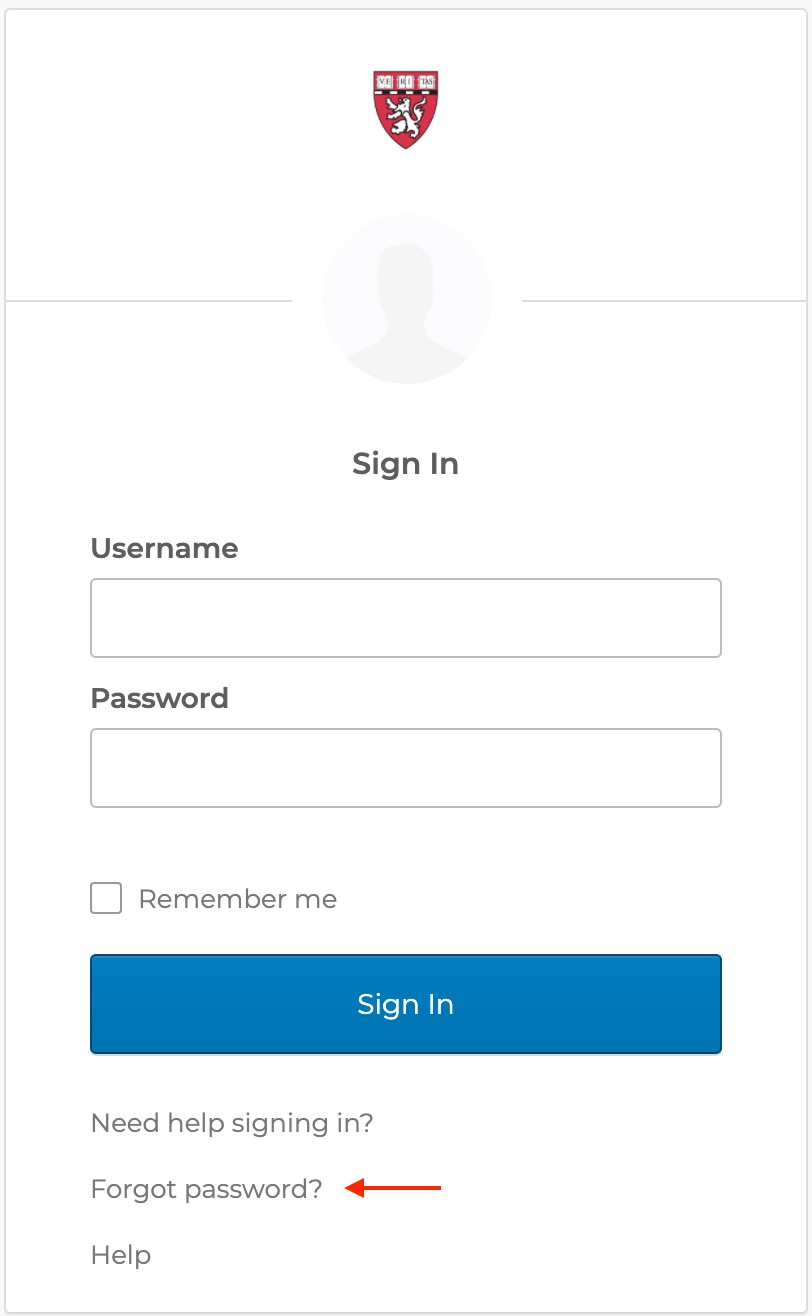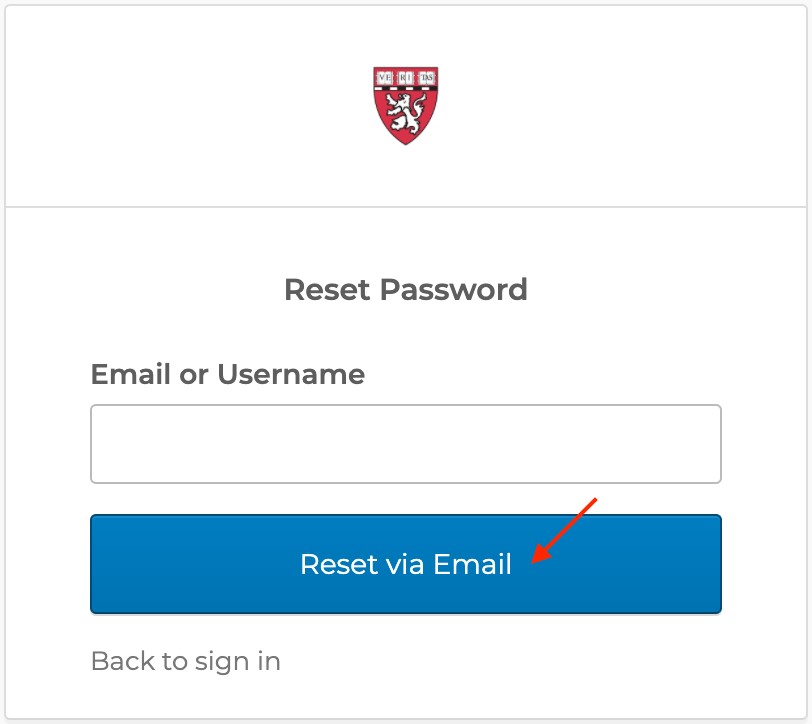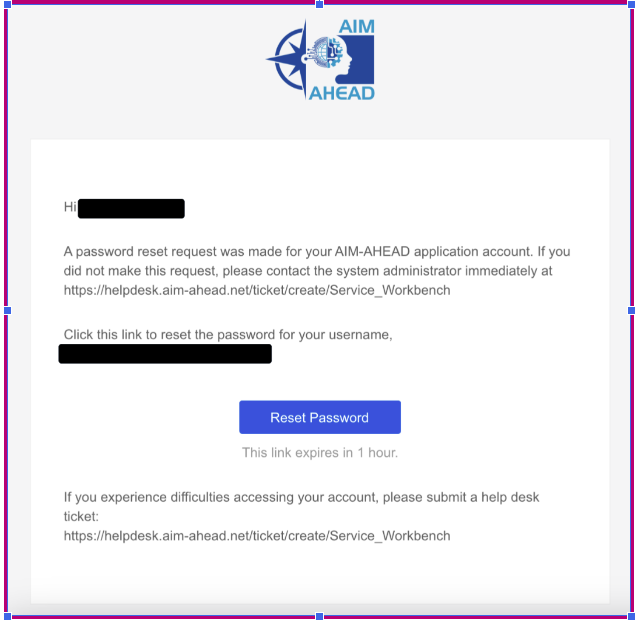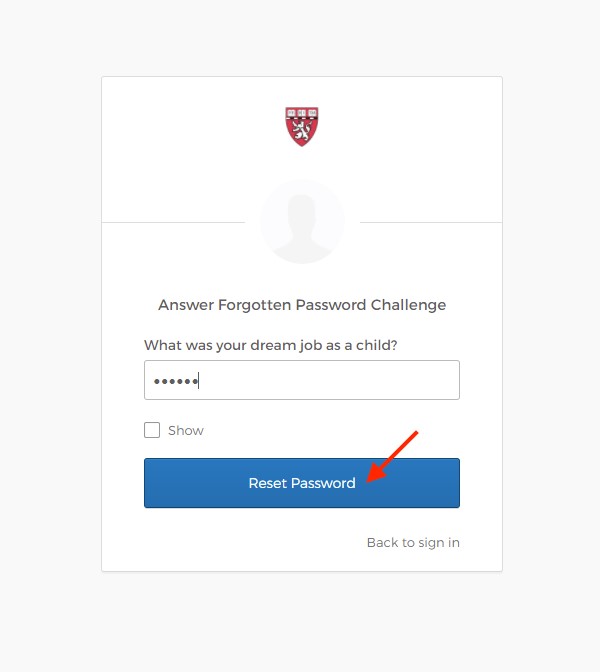A. Submit the request through sign-in page
- Go to the sign-in page.
- Select Need help signing in?
-
Select Forgot password?.
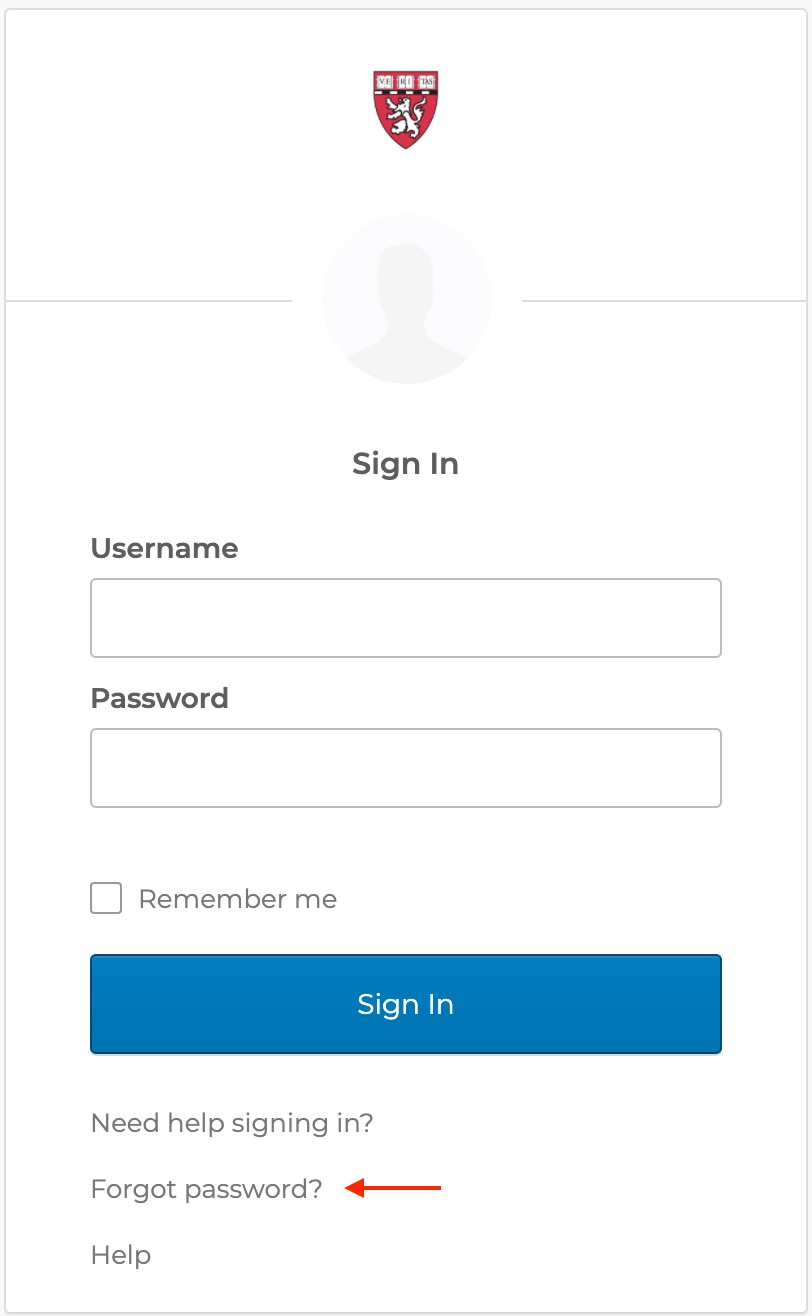
- Enter your email or username. This is your email address provided by your institution.
-
Select Reset via Email.
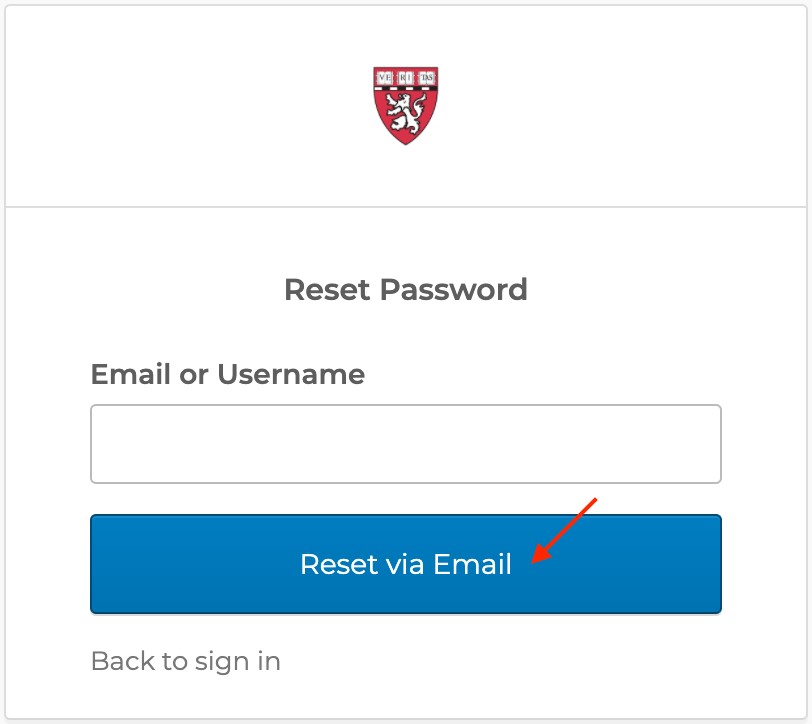
After selecting Reset via Email, a message will be sent to the email address that you entered. This email has instructions on how to continue the process to reset your password:
- Visit the email inbox of the email address that you entered.
-
Open the email message from Okta with the subject line Password Reset Requested
Allow a few minutes for the email message to arrive and check your spam folder for the message if you don’t see it in your inbox.
-
In the body of the email message, select Reset Password.
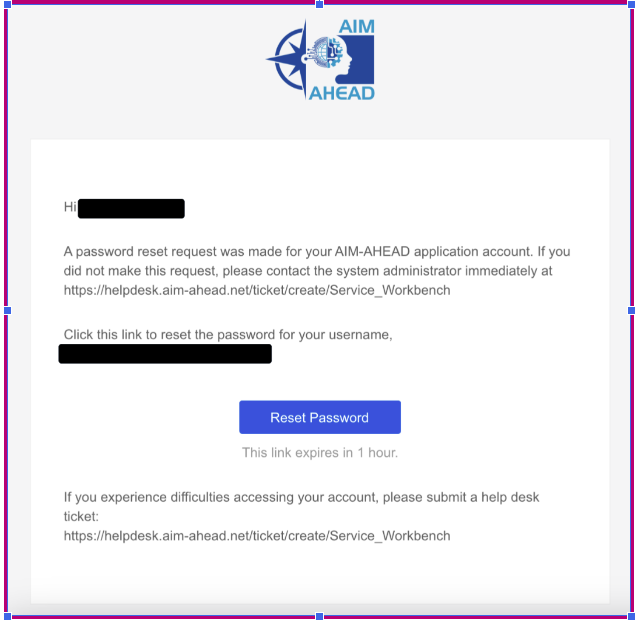
After selecting Reset Password in the body of the email, a web page will open asking you to Answer Forgotten Password Challenge.
- Answer the security question.
-
Select Reset Password.
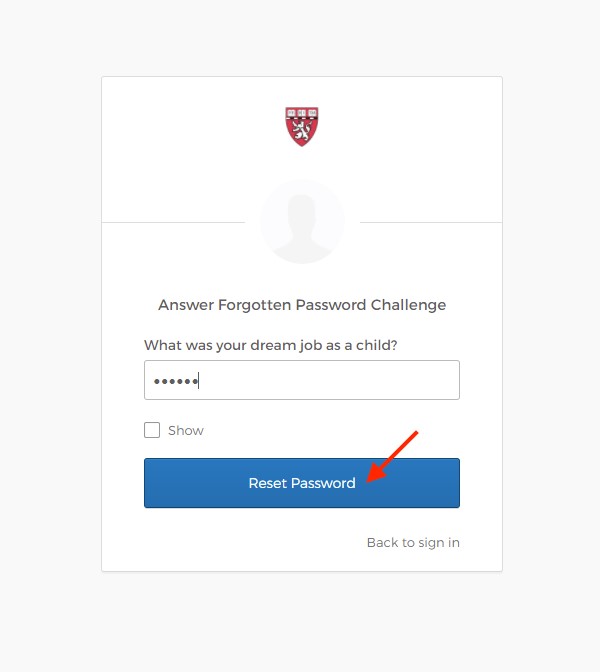
- In Reset your Okta password, enter a new password that meets the requirements.
- Enter the password again in the Repeat password field.
- Select Reset Password.
After you select Reset Password, you will receive confirmation of successful password reset and you will be able to use your new password to login to AIM-AHEAD application.